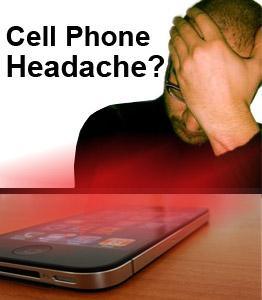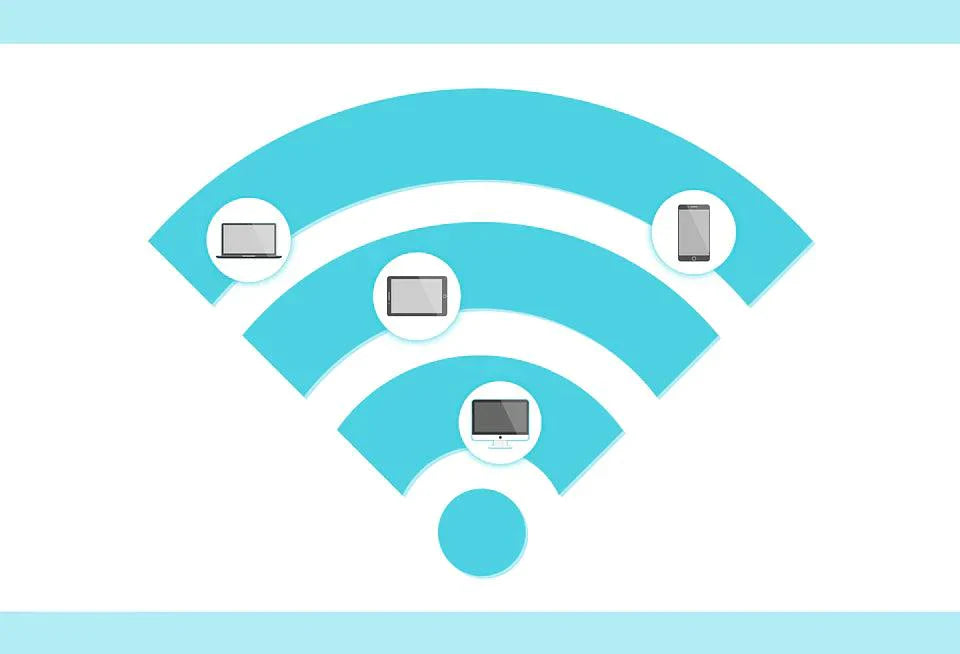Yes, most definitely. You can get a headache from looking at your smartphone for too long. But then the thing is, you might not even notice that it's there. After all, smartphones have been common for years now, and all of us (not only you) personally have had years to get used to that throbbing pain. Nevertheless, that doesn't mean it's not noticeable all the time, nor do we even want it to be there. In fact, there are some of us that have to deal with migraines regularly.
Now look, it's actually pretty simple no matter the angle you view it from. Eyestrain, when your eyes ate focused on only one object for long periods of time leads to headaches. You focus on your phone for hours on end, and there's lack of blood circulation, followed by exhaustion and thus, reduced creativity. That's why you've been able to beat certain levels of a game after you just went to the restroom. You essentially got a bit of a break and brought back your A-game.
So, we decided why not find you tips and tricks that can easily get you back full focus on the game. Whether that be at work, staring at your laptop for hours because of a tough project, or at home, in your leisure hours, where we can find you just checking out the news. Sounds good, yeah?
Trips and Tricks for getting rid of Headaches
- Adjust Your Phone's Brightness
The use of this tip is a bit limiting, in the sense that it only works efficiently when you're in pitch darkness. At that point, you need to lower the brightness to a level that's closer to the darkness. You may need to try out different levels of brightness to see what goes for you. Chances are that you may be used to using your phone in such condition. And suddenly reducing the brightness may affect your visibility. If such ever happens, you can try reducing the brightness over a period of time.
Nevertheless, just know that this trick isn't useful in any situation other than the one we've illustrated. If you were to reduce your phone's brightness where it's bright, you severely affect your visibility. But at least you get a modicum of comfort when next you're in the dark.
To apply this trick, just swipe down if you're using an Android and you can adjust the brightness from there directly. If it's an iPhone you have, swipe up from home to see the control center, and adjust as needed. For Androids especially, you can even set up a widget on your home screen that'll allow you control right from there.

- Turn On Reading Mode
Albeit, on your device, it might not be called reading mode. What this feature does is filter the blue light coming from your smartphone to counteract its tendency of handing out headaches like candy. The screen will turn warmer (a bit more yellow) to reduce the strain when you're reading from it. To turn this setting on, you can visit settings on your Android device, and look for display. Tap it and you should find a setting with a description similar to what we just explained.
The same more or less applies to iPhones as well, though it's conveniently named ‘Night Shift’. This also shows a small issue we have with the mode. It's more or less only efficient at night, and that's even if you really kick up the mode to the highest. When the sun is out, it's a bit shaky at best, but if you want to leave the settings turned on, you may have to adjust it throughout the day as needed. Also, the mode needs some getting used to. But at any time you're using it, it only takes a couple of minutes for your eyes to adjust. Don't worry, you'll feel it.

- Increase the Font Size
Instinctively, most people just stress to read the tiny texts on their phone. If you ask them why, a bit of “It’s kind of ugly that way” or “I find it too big for my tastes” is going to circulate. Still, at this point, the aesthetic appeal shouldn't come before personal health. So, we advise you to increase the size of the texts on your phone to make it easier for your eyes to read. As a matter of fact, it's until you increase the size of the texts that you'll notice that you've been using your eyes over time (we're joking of course).
If you're using an iPhone, go to the Settings, after that scroll down to the “General” and select it. Down below, you'll find “Accessibility”, and after you've tapped it, “Larger Text” is the next thing you select. You can even bold the texts if you need a bit more punch.
On your Android device, just go to Settings and pick “Display”. There, you should find a button relating to the text size on the phone. You can just play with the scale and find something that you can work with. We don't expect the transition to be easy, but it's actually for your sake this time around.

- Reduce the Effects a Bit
In digital devices nowadays, one major reason why everything seems buttery smooth and beautiful is due to the effects. Luckily, you can turn off or at least reduce such effects on both devices. At the same time, you get to speed up your phone since it won't be busy rendering effects that are only there for the sake of cosmetics.
If you want to reduce the effects on your iPhone, just head on to Settings, then General, and then Accessibility. Here, you can find both the “Reduce Motion” and “Increase Contrast” options. The first one does exactly what it implies. Motions will be reduced on your phone drastically. After that, the “Increase Contrast” option reduces the blur effects which overtime becomes tiring on your eyes.
Alternatively, if you're using an Android device, turning off the effects on your phone isn't so straightforward. What you first need to do is access the hidden Developer's Options. To do this, go to Settings on your device, scroll down to “About Phone” and under this section, search for “Build Number”. Now, tap the “Build Number” multiple times (up to 7, if we remember correctly) and you're now a developer yourself. At this point, you can go back to the main window of Settings, and then you'll find “Developer’s Options” as one of the settings that you can adjust. If not, it'll most likely be in “Additional Settings”. When you're in the options, you can scroll down to the Window Animation Scale, Transition Animation Window, and Animator Duration Scale—and then turn all of them off.

- Slick Arrangement of Apps
Your phone's screen will most likely be filled with different applications, with not a single one organized in the least. Now, we offer you a solution to that. And not to forget, the solution also helps reduce headaches, especially as the visual feedback to your brain will be cut down. You won't need to be taking in different icons at a time and even navigating through them.
All you have to do is create folders on your app tray, and then name them according to the functions of your applications. On our own phones, we have folders like Media, Games, Work Essentials, Phone Tools, etc. Media contains the gallery, Instagram, and Facebook. Games is self-explanatory enough. Work Essentials contains apps like Gmail, Microsoft Word, Evernote, and Phone Tools have Calculator, Recorder, Contacts, and the likes in it. You can try using a simple wallpaper in addition to this.

- Use Voice Search and Text-to-speech Options
Like the names imply, voice search uses your voice to search for a question online, while the text-to-speech option uses your phone's virtual voice assistant to tell you the answer(s). It's definitely a neat way of getting things done, especially if you can build up the habit of using only these two options once in a while.
An example of what you can do with the first option is typing text messages or even telling your phone to dial someone's number. Albeit, it does have some limitations. You won't be able to voice-type messages on WhatsApp, and you'll eventually need to pick your phone up if you're going to social apps like Instagram. But for everything in between, this is the perfect choice.
The virtual voice assistants currently available are Siri on Apple devices, Bixby on Samsung Galaxy phones, and Google Assistant which is available on all Android devices. Right now, we would advise you to stick with either Siri or Google Assistant depending on which platform your device is operating.

- Never Forget Your Glasses
If you have any issue with your eye, and you want to use your phone, please never leave your glasses behind. It's one thing to strain your eyes due to the blue light from your phone and the small texts that you read. Another thing entirely is to read without your glasses on. Honestly speaking, it's like double the stress/strain, which doesn't help keep the headaches at bay. Heck, you might not even be able to focus and half what you read, you might no enjoy it too.
That said, there's a high chance that you're not currently using glasses, in which case we recommend light sensitivity glasses. They remove the wavelengths of light that causes headaches and maybe even migraines. Likewise, they even help reduce the effects/motions that we mentioned to you above in order to protect your eyes. And if you're wondering if they're ugly, our answer is nope! They're actually very stylish with their tinted lens.

- Always take Breaks
There's a popular rule that's used when you're using your phone or even watching a film. It's called the 20-20-20 screen time rule. You look away from your smartphone every 20 minutes at an object 20 feet away for 20 seconds. It's not as hard as it looks or sounds, and it's something you can make a habit of.
Otherwise, just take breaks from using your phone so much. After 30-45 minutes of using your phone, take a walk, go drink some water, or anything really. Just make sure you drop your phone to catch a few moments of rest.

- Blink Often and Try to Reduce the Screen Glare
If there's often glare on your screen, you need to get rid of it, or at least try to reduce it drastically to give your eyes some breathing room. Glares will make texts unreadable and you'll be working your eyes too much to see anything on the screen. So try and purchase an anti-glare screen protector to avoid this common issue. You also get to protect the phone's screen by doing this too.
After that, blink regularly when you're looking at a spot for too long. Yes, the film might be too great to miss, or you're even caught up with one juicy news or the other. Despite all of this, it's important you blink often when you're using your phone. You're properly lubricating your eyeballs and protecting them from the air.

Our Final Say
At this point, all we can say is that you should try and make use of all the tips and tricks we've listed above to decrease the symptoms associated with staring at your cell phone screen. They're definitely not as straightforward as you may have thought since most of them will need some getting used to. It's absolutely natural, but you should know that you do all of this because of yourself (your health to be more specific). That should come first before anything if you ask us.
Still, some like the adjusting the brightness as needed will be simple enough, while others like reduction of motion blur and transition effects will need some digging. Especially if you're using an Android. At the end of the day, they're still simple enough for you to handle.
One More Thing
Motion sickness and a tension-type headache from looking at phone screen have also been associated with EMR. Time and again, we at Orgone Energy get phone-related issues coming into our customer support team. To have a holistic approach to reduced risks of cell phone and other digital devices, it's a good idea to look at minimizing your EMR exposure. Check out our phone harmonizer to start!